Course Player Navigation
Navigating the RTS Mini MBA
The graphic below will help to guide you through the Mini MBA. It highlights the main features of the course player, with a corresponding key outlining the action behind each icon or symbol.
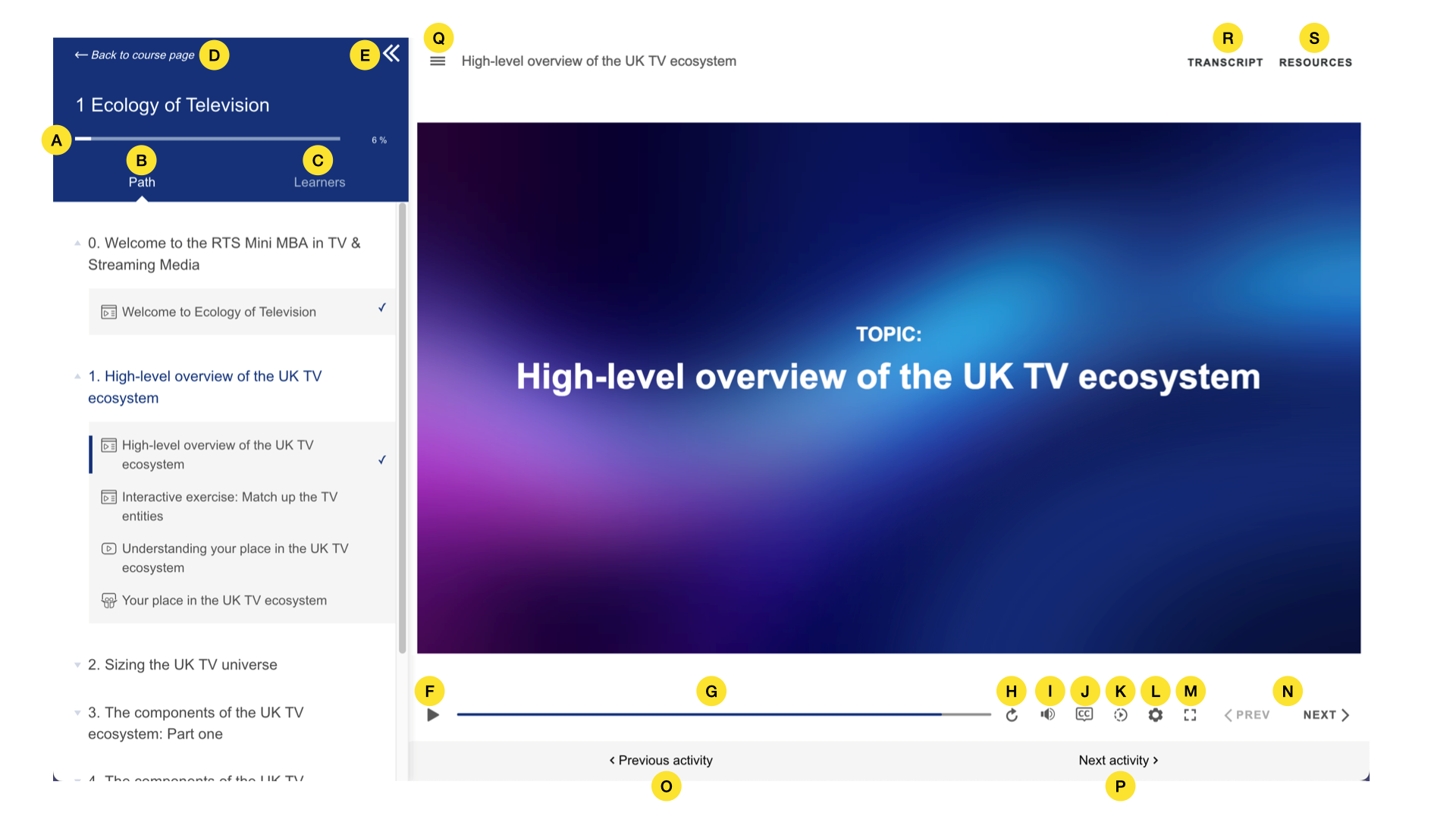
A. The module progress bar. This offers you a percentage to show you how far along you are in each module.
B. Path. When you select ‘Path’, it shows you the upcoming topics and activities (such as exercises or polls). Those completed will have a tick next to them. The topic titles can be collapsed or expanded to hide or reveal the activities within a topic.
C. Learners. When you select ‘Learners’, you’ll be shown a list of other course participants currently studying the same module. This may be of interest if you are studying as part of a group and want to see who else is online to discuss your learnings.
D. 'Back to course page'. By clicking on this link, you will be taken out of the course player and back to the introductory course page on the website. This is the easiest way to navigate between the course player and the website content.
E. Collapse menu button. Selecting these arrows allows you to collapse the menu area to give the course player window more space. The preference is yours.
F. Play/Pause button. Most content, whether a video or a graphic with voiceover explanation, can be controlled with the play/pause button.
G. This bar shows where you are in a video or voiceover. You can move backwards and forwards to listen to any part again.
H. Replay. You can use this button to play a piece of content again.
I. This control allows you to set the volume to your preferred level.
J. Closed Captions/Subtitles. This control allows you to toggle the video content’s subtitles on and off.
K. Course Player Speed. This control allows you to play the content at a different speed, from x.25 to x2 normal speed. You can choose your preferred pace.
L. This control will allow you to implement accessibility shortcuts, such as zooming in on content or keyboard shortcuts.
M. Full Screen. This control allows you to toggle between full screen and being able to see the side menu and your web browser. It is entirely your preference, but we would recommend using full screen for charts, case studies or lengthy videos.
N. < PREV / NEXT >. These controls allow you to move to the next (or previous) activity when ready. This enables you to determine the pace at which you study. You can take a break at any time - when you leave the course player, your position in a module will be remembered when you resume studying.
O & P. < Previous activity / Next activity >. These controls can be used to move between new topics, or to move on when the (N) Next > control is inactive.
Q. Content Sub menu. Occasionally, this sub menu will be available to allow you to navigate and move through content within an activity.
R. Transcript. This allows the user to see the text associated with any voiceover in the course. Please use the ‘CC’ control for video content to show closed captions/subtitles.
S. Resources. This where you would access downloads, when they are available for specific activities.

Pages
Copyright © 2026